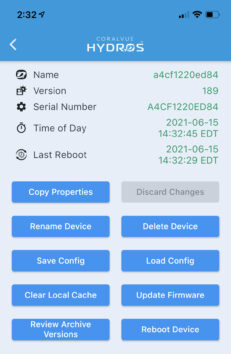Device Properties
The Device Properties offers an in-depth view of the status of each of your HYDROS devices.
To access the Device Properties from the Status screen, tap the three horizontal dots icon in the upper right-hand corner.
At the top of the screen, you will see a list of every single HYDROS device you are connected to, including:
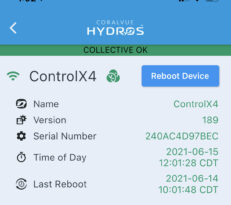
- WiFi connection status for the individual device
- GREEN – The device is fully connected to your WiFi and HYDROS Cloud
- YELLOW – The device is connected to your WiFi but cannot connect to the HYDROS Cloud.
- ORANGE – The device is connected to your WiFi but has not received a local IP address from the router.
- RED – The device cannot connect to your WiFi
- Name of the HYDROS device
- Collective Master Icon – In a collective setting, the symbol indicates the device that is currently assuming the WiFi Master responsibilities and controlling all WiFi power strips
- The ability to remotely power cycle the device
- The firmware version of the HYDROS device is currently running
- The serial number of your HYDROS device (this is also the MAC address)
- The current time of the day reported by the HYDROS device
- The date and time the device last restarted
- SD Card Status – Displays the health of the SD card inside the HYDROS controller.
- Hardware Variant – When applicable, it displays the version of the PCB board inside the device.
In addition to the specs and status of each of the HYDROS devices you are connected to, the screen also offers you the following options: