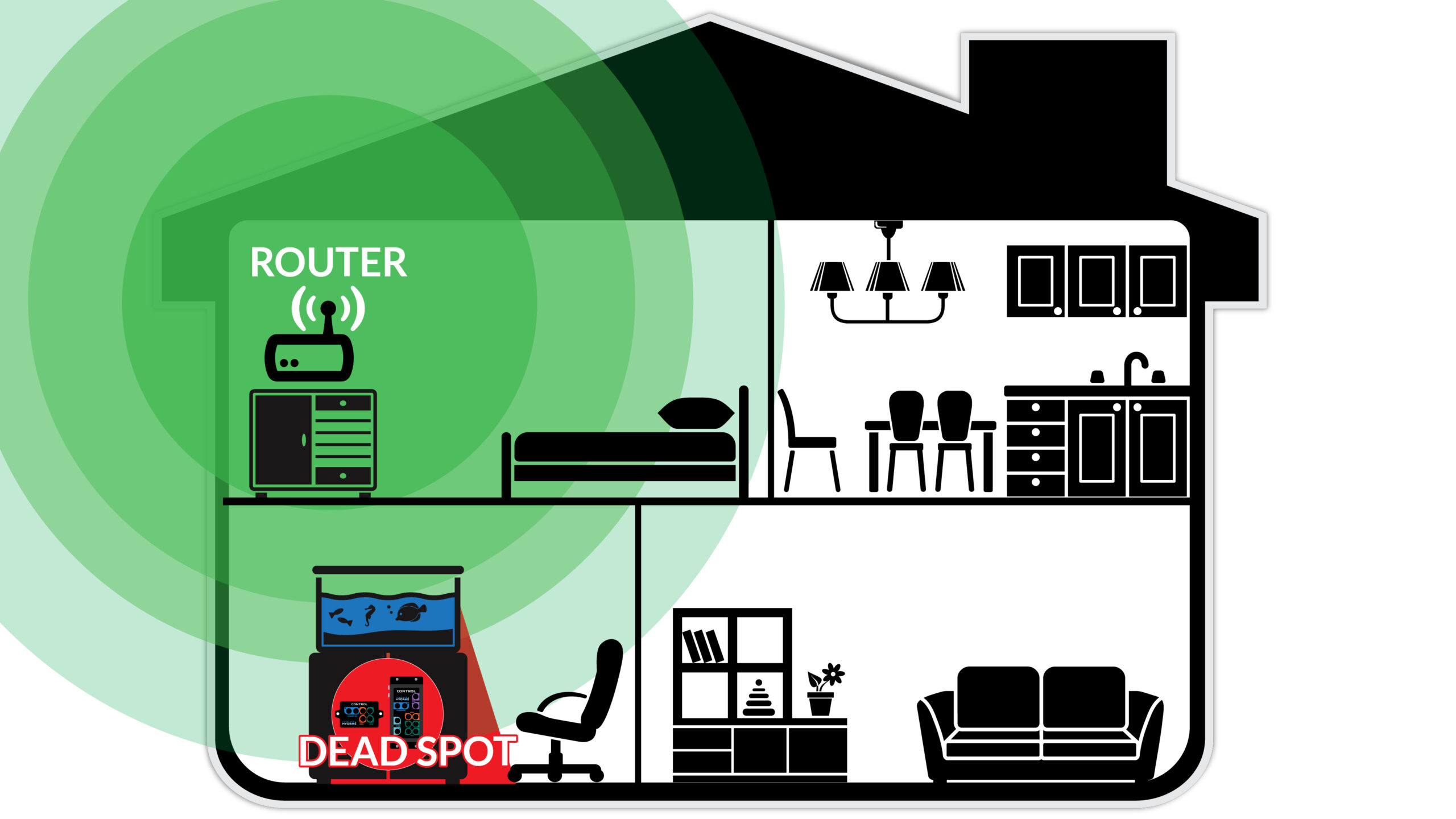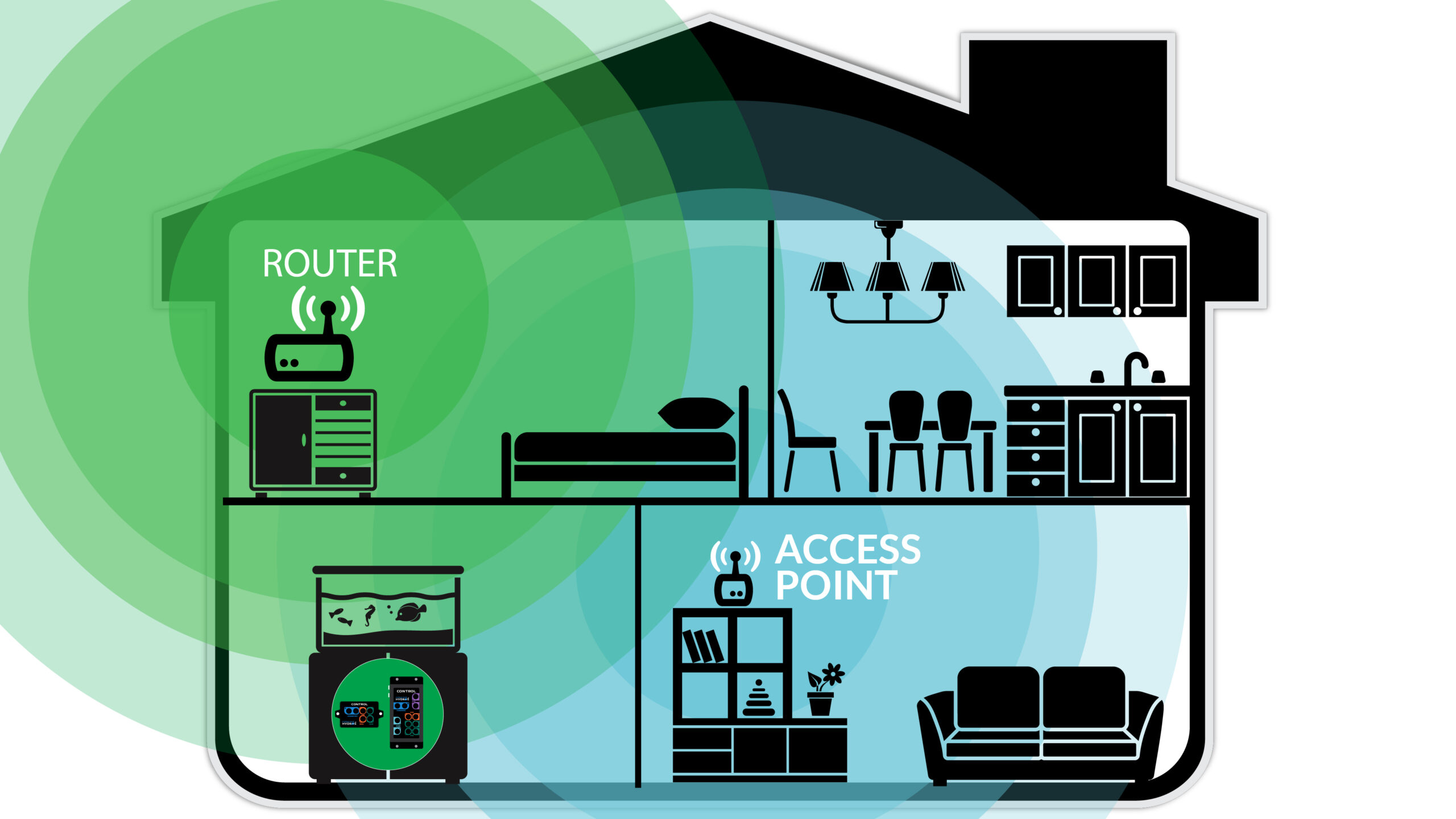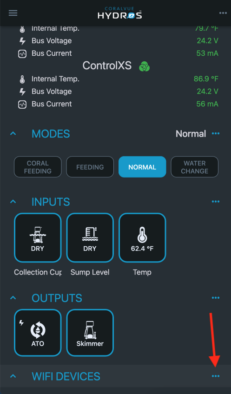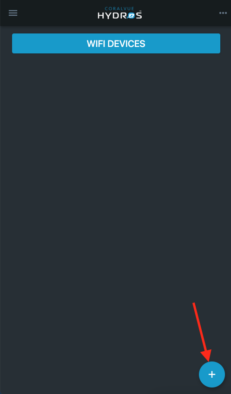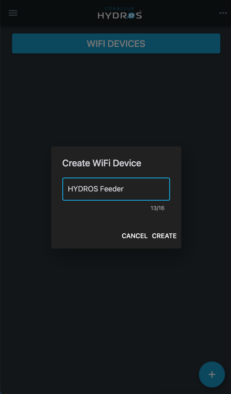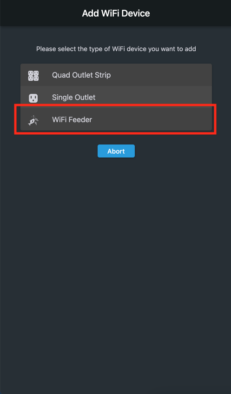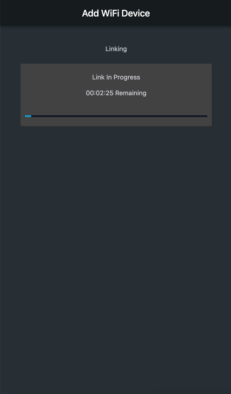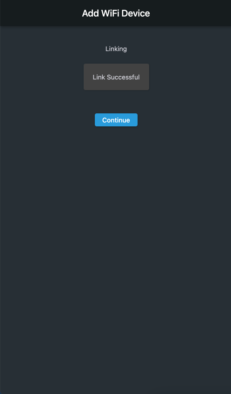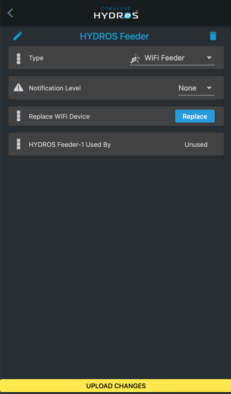Pair WiFi Feeder Device
Adding a WiFi Feeder is simple.
TIP: To avoid unnecessary frustrations, PLEASE follow the instructions in the EXACT order as described below!
What you need to get started:
- A HYDROS WiFi strip or HYDROS WiFi Single outlet
- Any HYDROS Controller (except the WaveEngine V1 or WaveEngine LE)
Step 1: Mount the Feeder
The first thing you must do is install the Feeder. The Feeder comes with a mounting bracket that makes installation very easy. You can also use the double-sided tape included if you do not wish to use the bracket.
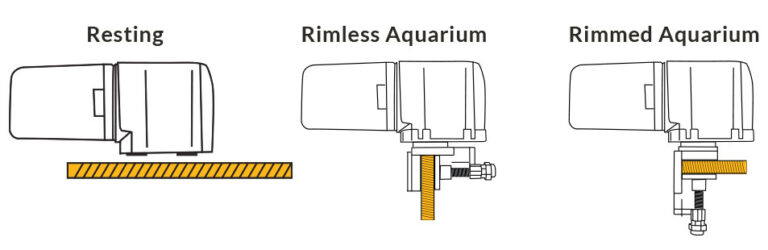
When installing the WiFi feeder, remember that WiFi CANNOT travel through water. Therefore, if you draw a straight line between your WiFi feeder and your router, there SHOULD NOT be any body of water directly in the path. If there is, WiFi will not get through the water, creating a dead spot behind the body of water.
Step 2: Connect the WiFi Feeder to the Power
Before you pair the Feeder, you must connect the Feeder to a power outlet. This outlet can be a regular non-controllable outlet or an outlet on one of the HYDROS Strips (i.e., the USB ports). For this Feeder to work correctly, it must be powered at all times and NEVER be powered OFF.
TIP:
Connecting to USB ports on the HYDROS WiFi Strip
To connect the Feeder to the USB ports on your WiFi strip, you first must instruct the Control to turn the USB outlets ON by creating a Constant Output, and under “Output Location,” select your strip’s outlet #5.
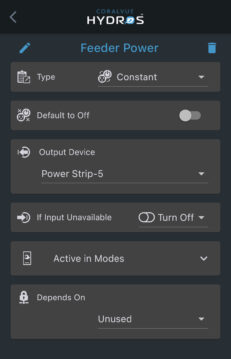
Connecting to “Regular” Uncontrolled Outlet
You can connect your Feeder to a regular outlet using a 5V USB Wall Charger.
Step 3: Add the WiFi Feeder to the HYDROS app
- Unplug the USB cable from the back of the Feeder to turn Feeder OFF.
- From the Status screen, tap on the three horizontal dots on the WiFi Devices label’s right.
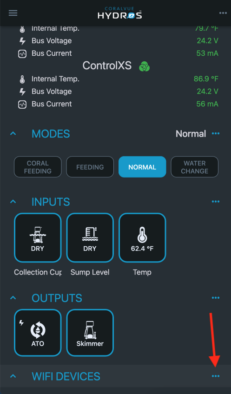
- Select “Add New WiFi Device”
- Click on the “+” symbol on the bottom right.
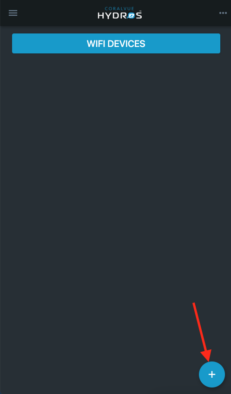
- Enter the name you wish to assign to the FEEDER and tap on “Continue.”
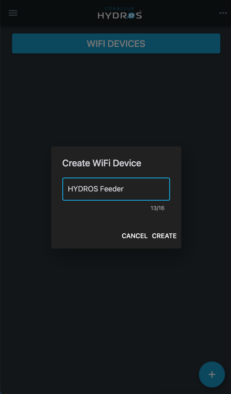
- Select “WiFi Feeder” as your WiFi Device
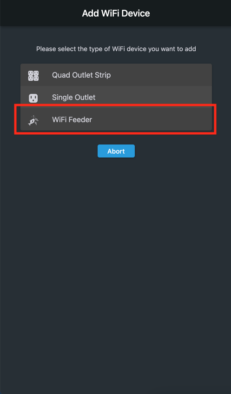
- NOW connect the Feeder to power AND ensure that the blue light at the top is blinking fast (more than a blink per second). Please refer to Appendix B below if the Feeder light does not blink or is blinking slowly (less than a blink per second).
WARNING: you must proceed with the next item in this list WITHIN 10 seconds of step 4.
- Go back to the app and Hit “Continue.” Next, the Control scans your surrounding areas to find the Feeder (This process can take up to 1 minute). When complete, the Feeder light will stop blinking and turn solid BLUE.
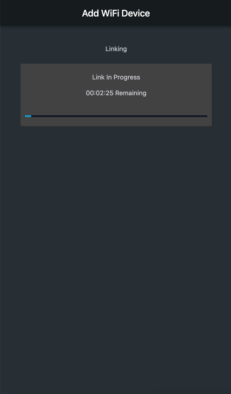
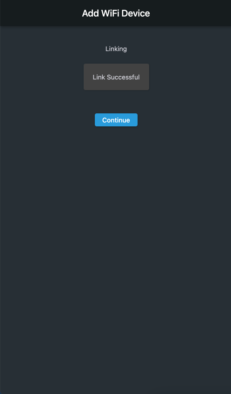
Step 4: Configure Your WiFi Feeder
After successfully connecting your WiFi feeder, the next step is configuring it.
- Type: Here, select “WiFi Feeder.”
- Notification Level: You select the type of notification you want when the Control cannot connect to the Feeder via WiFi.
- Replace WiFi Device: This button helps you replace the Feeder with a new one, OR you can also use it to change/update the WiFi credentials on the Feeder. It allows you to bring a new device without the need to reconfigure it.
- They are used By: Easy way to know which OUTPUT uses the Feeder.
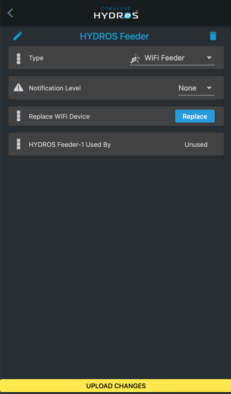
After configuring the Feeder, don’t forget to upload your changes.
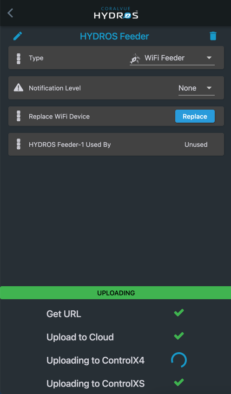
Step 5: Add Feeder Output
Now that you have paired the WiFi device to your HYDROS control, you can create the Feeder Output to configure daily feedings.
- To create the Feeder Output, please click the directions: Add Feeder Output.
Appendix A: Pairing failed
If the process fails or stalls, please do the following:
- Close the app entirely on your mobile device
- Disconnect the Feeder from the power
- Manually restart your Control (WiFi Master if you have a Collective)
- Start the setup process again
Appendix B: The Feeder Blue Light is Blinking Slowly
If the blue light on the Feeder is blinking slowly (less than one blink per second), please do the following:
- Press and hold the Feeder’s top button for a few seconds until the light starts to blink quickly (more than one blink per second)