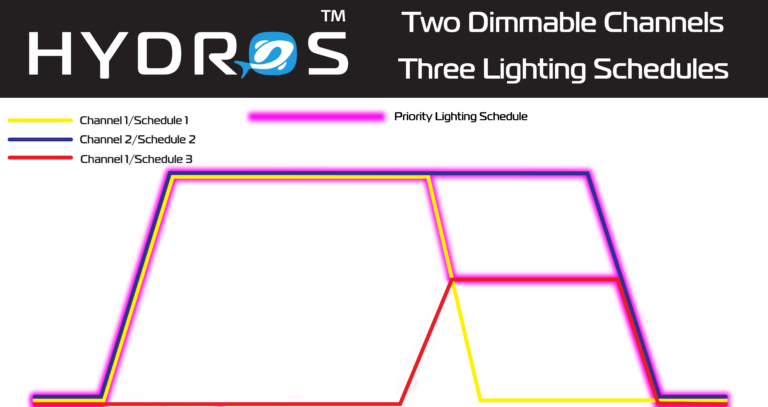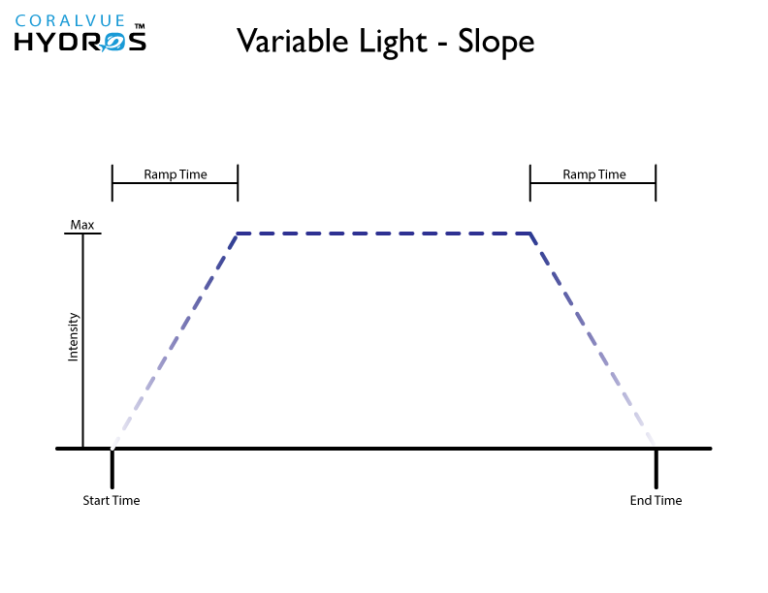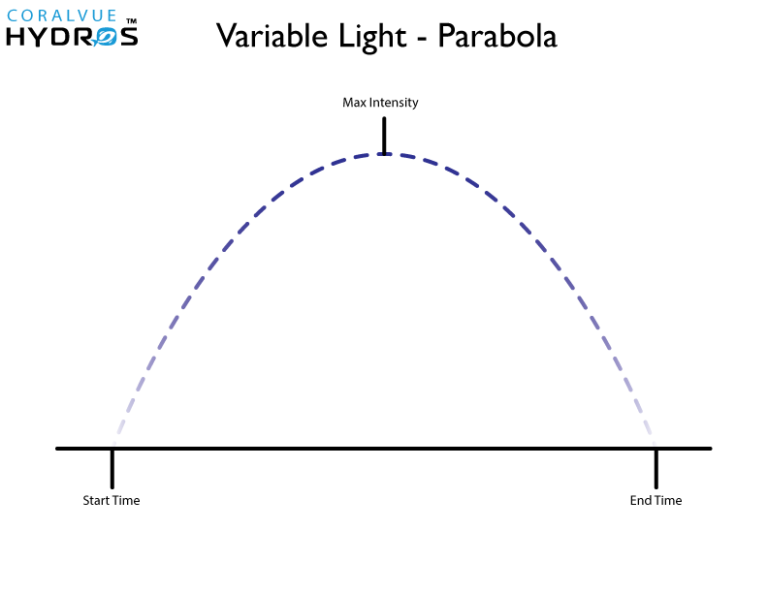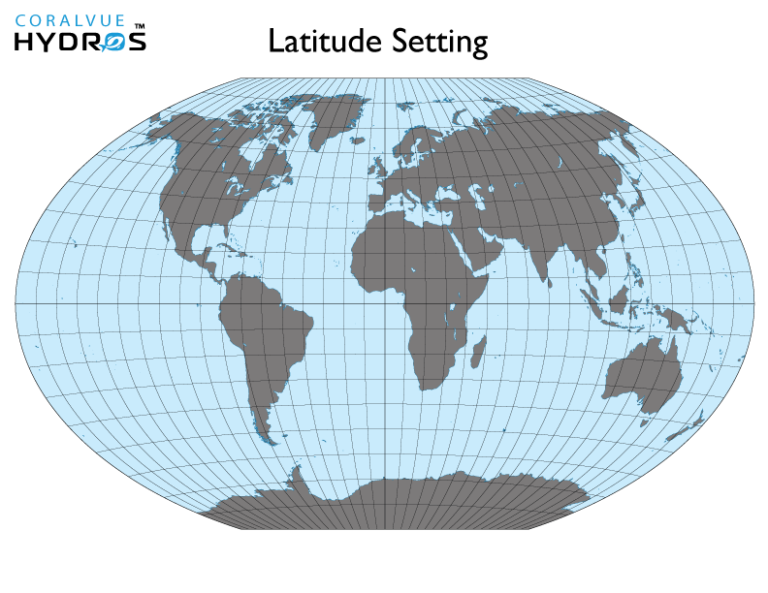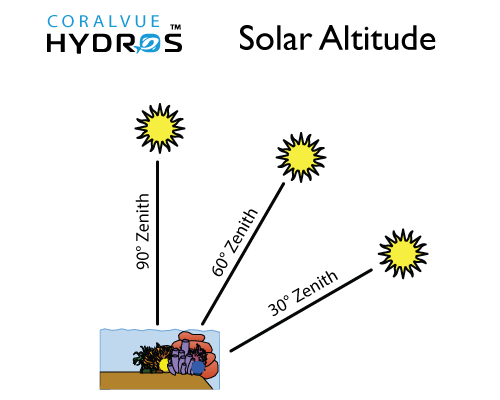Want to have the HYDROS turn on your lights in the morning and then turn them off in the evening? Do you have dimmable lights? Want the HYDROS control to change the intensity?
EXAMPLE: A single light with 2 channels (White + Blue). You can run the lights very white on the first half of the day (to get high PAR values and give corals the necessary energy needed) and reduce the whites by 50% on the second half of the day to give your aquarium a more pleasing blue color. To accomplish this simple yet efficient schedule, you must create 3 schedules.
- Schedule 1 will run Channel 1 (White) at 100% from 9 am to 3 pm, including a 30 min ramp and dim period.
- Schedule 2 will run Channel 2 (Blue) at 100 % from 9 am to 9 pm, including a 30 min ramp and dim period.
- Schedule 3 will run Channel 1 (White) at 50% from 2:30 pm to 9 pm, including a 30 min ramp and dim period.
- At 9 am, both Schedules 1 and 2 will ramp Channels 1 and 2 to 100%.
- At 2:30 pm, Schedule 1 will begin to dim Channel 1. Simultaneously, Schedule 3 starts to ramp up Channel 1. However, HYDROS will give Schedule 1 priority since it calls for Channel 1 to run at a higher intensity.
- At 2:45 pm, both Schedule 1 and Schedule 3 reach the 50% intensity mark.
- At 2:46 pm, Schedule 3 remains at 50%, while Schedule 1 reduces to 49%. At this time, HYDROS will give Schedule 3 priority since it is running Channel 1 at a higher intensity. (Channel 1 will remain at 50% intensity)
- At 8:30 pm, Schedule 2 will begin to dim Channel 2.
- At 8:45 pm, Schedule 3 will begin to dim Channel 1 while Schedule 2 continues to dim Channel 2.
- At 9:00 pm, both Schedule 2 and Schedule 3 reach 0%.
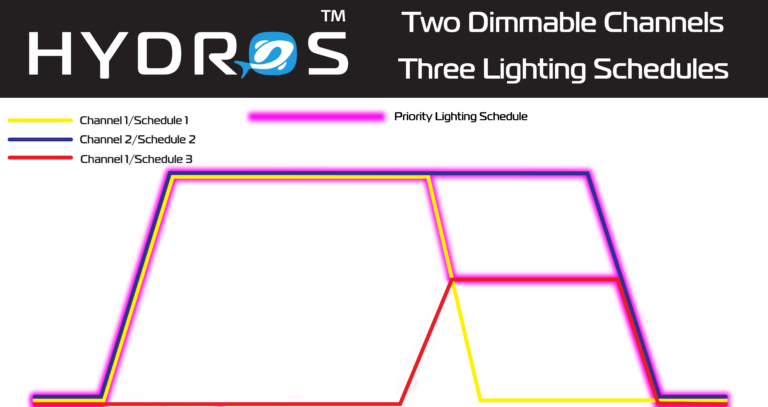
In some instances, you can create repeating schedules where the output will turn on for a certain amount of time, then turn off and then repeat. We call this a repeating schedule. A good example is if you want something to run for 10 minutes once every hour.
- Starting Time of Day – It specifies the starting time of the schedule
EXAMPLE: If you want the output to turn ON at 8 am, STARTING TIME OF DAY = 08:00. If you want the output to turn ON at midnight, then STARTING TIME OF DAY = 00:00
- Run Time (How long will the output stay ON) – This specifies HOW LONG a selected output will run
EXAMPLE: If you want the output to turn ON for 10 minutes, every hour, then your RUN TIME = 10 min
- Run Count (How many times should it repeat?) – This specifies HOW MANY TIMES the “RUN INTERVAL” will consecutively repeat
EXAMPLE: If you want the outlet to turn ON for 10 minutes, every hour, from 8 am to 10 pm, then your RUN COUNT = 14
- Run Interval (How often do you want the interval to repeat) – This is the sum of the RUN TIME, plus the OFF time BEFORE it repeats itself
EXAMPLE: If you want the output to turn ON for 10 minutes, every hour, then your RUN INTERVAL = 60 min