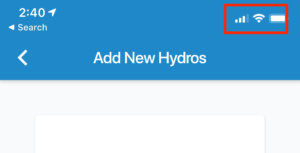When setting up your IceCap Dual Pump Controller (ICDPC), make sure to use the included power adapter to ensure the right amount of power is going to the unit and prevent performance issues.
What you will need to get started
- ICDPC
- Your Wi-Fi network name and password.
- Mobile device with HYDROS app installed
Step 1: Connect to YOUR Home WiFi Network
- BEFORE you start the process, make sure that your phone is connected to your home WiFi network.
WARNING: At this time, DO NOT connect to the device’s WiFi (usually named CoralVueXXXXXX). If you do, the setup WILL FAIL!
Step 2: Start the HYDROS App
- Start the HYDROS app and log in to your cloud account.
Step 3: Power Up the ICDPC
- Connect the power supply to the power port on the ICDPC.
- Connect the power supply to power
After going through a sequence of colors, the ICDPC top two LEDs should start breathing BLUE. If the ICDPC does not breathe blue, based on the color of the STATUS LED light, proceed to the APPENDICES below.
Step 4: Connect Directly to the ICDPC
- On the app, tap on the three horizontal bars on the upper left-hand corner.
- Tap on the small cloud icon to ensure your app is in Cloud mode and then tap on the plus sign to the right.
- On the Configure HYDROS Device screen, scroll down and tap on “Run WiFi Setup.”
WARNING: If you DO NOT see the “Run WiFi Setup” button, please make sure that your phone’s font size is set to regular. If it is set to large, it may push the button down and off the screen. - MINIMIZE the HYDROS app and go to your phone’s WiFi Setup screen.
- Connect your Mobile device to the ICDPC’s WiFi signal (usually named CoralVueXXXXXX).
Step 5: Connect the ICDPC to YOUR WiFi Network
- RETURN to the HYDROS app to the screen we left off and tap on the Refresh button.
- Tap on the ICDPC listed.
- Enter your WiFi SSID name, password, and the name you wish to give your new ICDPC.
TIP: The WiFi SSID (name) is case sensitive meaning that if your WiFi name is IcECaP, then you MUST type in IcECaP. Otherwise, it will not work. The same goes for the password.WARNING: Be sure to connect your ICDPC to a 2.4GHz WiFi network. The ICDPC is NOT compatible with a 5GHz WiFi. - Now tap on Submit.
- Once the registration is successful, wait for the controller to restart and THEN tap on Continue.
WARNING: If the controller DOES NOT automatically restart after tapping on Continue, proceed to APPENDIX D below.
Your ICDPC’s STATUS LED light will turn GREEN, indicating the unit is connected to your home WiFi and your cloud account.
Appendix A: ICDPC Restarted and the STATUS LED is Breathing RED
If your controller reboots and the STATUS LED starts breathing RED, it means that the controller could not connect to your WiFi using the credentials you entered. It could be the result of:
- An incorrect WiFi and SSID password were entered.
TIP: The WiFi SSID (name) is case sensitive meaning that if your WiFi name is IcECaP, then you MUST type in IcECaP. Otherwise, it will not work. The same goes for the password. - You tried to connect the controller to a 5GHz WiFi network.
To fix the problem:
- Restart the controller by unplugging the power supply cable DIRECTLY from the controller and wait for the STATUS LED light to breathe BLUE.
If the STATUS LED light remains RED, then proceed to do a YELLOW reset (Appendix B).
If the STATUS LED light turns YELLOW, then proceed to Appendix C below.
Appendix B: YELLOW Reset
- Insert a paper clip on the side pinhole and hold the paper clip against the button.
- The controller should turn the lights ON, and it will show rainbow colors followed by chasing green, then chasing yellow.
- When you see chasing YELLOW, remove the paper clip and allow the controller to restart.
- The controller will restart, and the STATUS LED will begin to breathe BLUE.
- Restart the controller by unplugging the power supply cable DIRECTLY from the controller and wait for the STATUS LED light to breathe BLUE.
- Rerun the Setup.
Appendix C: Controller Restarted and the STATUS LED is Breathing Yellow
Sometimes, the setup may not complete correctly. Sometimes, the controller is successfully connected to your WiFi network, BUT it fails to register with the cloud. If this happens, do the following:
- Restart the controller by unplugging the power supply cable DIRECTLY from the controller and wait for the STATUS LED light to breathe YELLOW.
- Make sure your phone is connected to your home WiFi and open the HYDROS app.
- Tap on the three horizontal bars on the upper left-hand corner to enter the main menu.
- To the right of the top icons, tap on the “Plus” symbol.
- In the “Configure HYDROS Device” page, scroll to the bottom and tap on the “Run WiFi Setup” button.
- Hit the “Refresh” button and then tap on your controller.
- On the WiFi configurations, DO NOT fill in any of the fields, scroll down and tap on “SKIP.”
- Tap on Continue on the next page, and the controller should start to register on the cloud.
If the connection is successful, the controller will restart, and the STATUS LED light will turn to GREEN.
Appendix D: Controller DID NOT Restart After Successfully Registering on the Cloud
If after registering on the cloud, the controller does not automatically restart, then do the following:
- Restart the controller by unplugging the power supply cable DIRECTLY from the controller and wait for the STATUS LED light to turn solid GREEN.
If the controller restarts and the STATUS LED light starts to breathe YELLOW, proceed to APPENDIX C above.
If the controller restarts and the STATUS LED light starts to breathe RED then do the following:
- Insert a paper clip on the side pinhole and hold the paper clip against the button.
- The controller should turn the lights ON, and it will show rainbow colors followed by chasing green, then chasing yellow, then chasing red, and finally chasing PURPLE.
- When you see chasing PURPLE, remove the paper clip, and allow the controller to restart.
- Do a YELLOW Reset, as explained in APPENDIX B above.